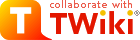| |
| META TOPICPARENT |
name="ProtocolList" |
|
|
<
< | How to Create a Protocol |
>
> | How to Create a Protocol |
| | |
|
>
> | |
| | Tips for Design
You should generally organize a protocol to have sections that are relevant from this list:
- Supplies (materials, strains, primers)
- Step-by-step instructions for each step
- Expected results (quantitative information, graphics, images)
- Common problems and troubleshooting
- Spreadsheets for calculations
Include instructions that reference specific reagents (strains, primers, etc.) for performing positive and negative control reactions. It is very important and can save a great deal of time if you run these reactions to diagnose bad reagents or a general problem with carrying out the protocol versus a problem with applying it in a specific case. |
|
<
< | These protocols are public, so don't post passwords, protected information, or copyrighted material. Use the internal Barrick Lab web pages for that. |
>
> | These protocols are public, so don't post passwords, protected information, or copyrighted material. Use the internal Barrick Lab web pages for that. |
| | |
|
>
> | How to Create a New Protocol / Wiki Page
- Navigate to the page that will link to your new page.
- Edit this page.
- Add a link using this syntax:
[[TopicName][Link Text]]
-
TopicName should be a WikiWord that is descriptive of the new topic. Many topics on the Barrick Lab pages begin with certain words indicating how they are categorized, e.g. "Protocol", "Reference", "Internal".
-
Link Text will be the text of the hyperlink that appears on the web page.
- Save your edit.
- Now, a red link to your new page should appear when you view this page.
- Click on the red link and you will be taken to the edit window for your new page!
|
| | How to Add Images |
|
<
< |
- Click the "attach" link at the bottom of your protocol page
|
>
> |
- Click the "attach" link at the bottom of your page
|
| |
- Choose your image file:
- Avoid spaces in the file name. Use underscores instead.
- Under "Properties" check the box called "Create a link to the attached file."
- After you click "Upload file" your image will appear at the bottom of the page after a bullet point.
- Now edit the page and move the
![]() |
|
<
< | Tips for Editing the Wiki |
>
> | Tips: |
|
>
> | |
| | |
|
<
< |
- Edit other protocol pages to see how to do things in Wiki syntax and make the formatting or your protocol consistent with others.
- We will eventually add some specific tags to make formatting references and contributors easier...
|
>
> | Further Tips for Editing the Wiki |
|
>
> | Try editing a page where you see what you want to do and copying the syntax!! Monkey see, Monkey do.
Or, you could read the TWiki Reference Manual. (Useful sections: Shorthand | Variables | Icons) |