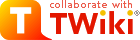
Difference: ProtocolsUnixCommandsQuickReference (6 vs. 7)
Revision 72024-07-09 - JeffreyBarrick
Unix Commands Quick ReferenceUseful commands and flags that we get tired of looking up...Disk Space | ||||||||
| Changed: | ||||||||
| < < | The du command is verbose and confusing if you run it without options. Here is how to get a human-readable output and a grand total for the path argument (omit for current directory). | |||||||
| > > | The du command is verbose and confusing if you run it without options. Here is how to get a human-readable output and a grand total for the path argument (omit for current directory). | |||||||
| Changed: | ||||||||
| < < | du -hc | |||||||
| > > | %CODE{bash}% | |||||||
| Added: | ||||||||
| > > | du -hc %ENDCODE% | |||||||
Fixing Line EndingsIf you get odd errors after transferring a text file from a PC or Mac to a Unix machine, it's likely that you have a problem with newline characters | ||||||||
| Changed: | ||||||||
| < < | tr "\r" "\n" < input.tab >.converted.tab | |||||||
| > > | %CODE{bash}% | |||||||
| Added: | ||||||||
| > > | tr "\r" "\n" < input.tab >.converted.tab %ENDCODE% | |||||||
Merging commands to be serial on TACCSometimes you have 96 short jobs that you want to run serially 8 at a time on 12 cores rather than requesting 96 cores. This command will combine every 8 lines in a file into one line separated by && so that these commands are now run on one core. | ||||||||
| Changed: | ||||||||
| < < | paste -s -d'#######\n' commands | sed "s/#/ \&\& /g" > commands8 | |||||||
| > > | %CODE{bash}% | |||||||
| Added: | ||||||||
| > > | paste -s -d'#######\n' commands | sed "s/#/ \&\& /g" > commands8 %ENDCODE% | |||||||
Adding your path to the command prompt | ||||||||
| Changed: | ||||||||
| < < | Add to your .bashrc or similar bash startup script: | |||||||
| > > | Add to your .bashrc, .zshrc, or similar shell startup script: | |||||||
| Added: | ||||||||
| > > | %CODE{bash}% export PS1='\w\$ ' %ENDCODE% | |||||||
| Changed: | ||||||||
| < < | export PS1='\w\$ ' | |||||||
| > > | Useful Unix Commands | |||||||
| Changed: | ||||||||
| < < | Useful Bash CommandsThese commands are also compatible with the Terminal (Mac OS X) as well as the Windows Bash emulator called Cmder | |||||||
| > > | %CODE{bash}% cat yourfile.txt | |||||||
| Added: | ||||||||
| > > | %ENDCODE% Prints the contents of the given file to the console. | |||||||
| Changed: | ||||||||
| < < | cat yourfile.txt Prints the contents of the given file to the console.
| |||||||
| > > | %CODE{bash}% cd put/target/directory/here %ENDCODE% Changes the working directory to whatever path is typed after cd. Without an additional argument, cd brings one back to the home directory. | |||||||
| Deleted: | ||||||||
| < < | kill process Ends a particular process. Note that you can type killall to end multiple processes that match the name that is input.
| |||||||
| Added: | ||||||||
| > > | %CODE{bash}%
fgrep "words" yourfile.txt
%ENDCODE%
Print only lines in a file containing the given "words" in a particular file.
%CODE{bash}%
find word*
%ENDCODE%
Locates and gives file names of all files in the working directory containing word in the beginning of the file name. The * represents a wildcard so it can be placed before, after, or both in order to find files that contain the given query in a particular part of the file name. %CODE{bash}% kill process %ENDCODE% Ends a particular process. Note that you can type killall to end multiple processes that match the name that is input.
%CODE{bash}%
ls
%ENDCODE%
Lists the contents of the working directory. Add -a to include invisible files. Add -l to show more information about each file such as its owner and permission flags.
%CODE{bash}%
mkdir directoryname
%ENDCODE%
Makes a directory with a name specified by the user.
%CODE{bash}%
nl yourfile.txt
%ENDCODE%
Numbers all the lines of a file.
%CODE{bash}%
ps
%ENDCODE%
Lists all process currently running.
%CODE{bash}%
pwd
%ENDCODE%
Prints the working directory path to the console.
%CODE{bash}%
rm yourfile.txt
%ENDCODE%
Deletes a given file.
%CODE{bash}%
rmdir yourdirectory
%ENDCODE%
Deletes a given directory.
%CODE{bash}%
source yourfile
%ENDCODE%
Reads and executes commands from the given file in the current environment.
%CODE{bash}%
which yourprogram
%ENDCODE%
Prints the the full path of the program to the console (note that its directory must be in your $PATH). Adding an -a after which prints all instances of the program. | |||||||
Adding Directories to the PATH Variable | ||||||||
| Changed: | ||||||||
| < < | When you invoke commands such as python3 via Bash, it searches all file directories listed in your PATH in order to execute that command. Errors such as "command not found" (Linux) or "not recognized as an internal or external command, operable program or batch file" (Windows) when you try to invoke something mean you need to add the directory containing that program to your PATH.
The Windows equivalent on Cmder is | |||||||
| > > |
When you invoke commands such as python3 via at the command line, your shell searches all file directories listed in your $PATH in order to execute that command. Errors such as "command not found" when you try to run a program mean you need to add the directory containing that program to your PATH. To show the current directories that are in your $PATH use this: | |||||||
| Added: | ||||||||
| > > | %CODE{bash}%
echo $PATH
%ENDCODE%
To add a directory to your $PATH you can run this command
%CODE{bash}%
PATH=/your/directory/here:$PATH
%ENDCODE%
%COLOR{red}%Be sure that you include the colon and the $PATH part of this. If you leave them off then your shell will not know where to look for built-in commands like ls, cd, etc.!
Generally, you want to add the given directory to the end or the beginning of your PATH variable list, since when you invoke a command, the directories will be searched from beginning to end and the first match will be the one that is run. Because this can lead to confusion, there is even a command you can use that gives you the path to the executable that will be run if you type a command:
%CODE{bash}%
which | |||||||
Ideas, requests, problems regarding TWiki? Send feedback