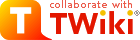
Difference: CommandLineBox (4 vs. 5)
Revision 52020-01-06 - DanielDeatherage
Copying files to/from UT Box at the command lineFollow the directions here to set up an additional Box password that you will use for connecting:https://uisapp2.iu.edu/confluence-prd/display/SOICKB/Using+Box+under+Linux You will need LFTP installed on your system. It is already installed on TACC Open the file ~/.lftp/rc in a text editor. (You may need to first create the ~/.lftp folder if it does not exist. Strictly speaking, this step is optional. You could run these commands every time you enter the LFTP shell to temporarily set the options.)
Add these lines to the ~/.lftp/rc file.
set ftps:initial-prot "" set ftp:ssl-force true set ftp:ssl-protect-data true | ||||||||
| Changed: | ||||||||
| < < | Now you can use these commands to connect to Box (The second one is run inside the LFTP shell and will prompt you for the password you created.) | |||||||
| > > | Now you can use these commands to connect to Box (The second one is run inside the LFTP shell and will prompt you for the password you created.) The user name is the one listed in the account tab of the account settings page on UTBOX. | |||||||
lftp ftps://ftp.box.com:990 lftp ftp.box.com:~> user XXXX@XXX.utexas.edu
mirror -R {local dir} {remote dir}
{remote dir} if it has been deleted in {local dir} since the last backup. You would need to add the --delete flag for that type of sync, but be very careful when doing so! You can use the --dry-run option to see what would have been deleted before running it.
Note: Sometimes you may get an error looking like this during a mirror -R call. The file has been successfully transferred despite this message!
mirror: Access failed: 550 Box: Item with the same name already exists (code=item_name_in_use, request_id=XXXXXXXXXXXXXXX). (FILENAME) | ||||||||
| Added: | ||||||||
| > > |
For copying all files in subdirectories (but not the directories themselves) from Box to tacc the following may work well:
glob pget */*.gz pget-chunk: B-A1/B-A1_R1.fastq.gz: seek failed for each file once each file transferred. | |||||||
View topic | History: r13 < r12 < r11 < r10 | More topic actions...